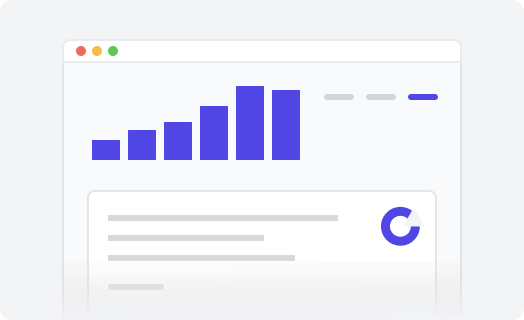When your organization’s internal information is relatively less, storing and sharing it among your clients or internal staff is relatively simple. There comes a time, however, when you need to organize your material and control the way you share it. This involves making some of your documents and features available to certain users, but hiding them from others. A centralized knowledge base such as Zendesk lets you organize and share your content and control visibility to specific users or user groups easily. To do this, you need to first organize or categorize your content effectively.
Among the functions you need to handle when setting up your Zendesk is to decide who will use which features and what content is visible to which user. Based on the type of support you provide, you may either allow visitors complete access to your help center, or you may limit access to some users. Zendesk lets you configure for either scenario, and control individual sections that are open to users.
Deciphering Your Users And Their Access
Your users can be broadly classified into internal and external users. Internal users are your support staff and your agents, while external users are the end-users to whom you provide support and those tickets you manage in your help center. Internal users always have to sign in to your Zendesk to carry out their daily tasks, while this may not always be a requirement for external users. Usually, you have the ability to split your preferred authentication based on role to control what information and features are available to whom.
Depending on your requirements, you may set up your help center to be completely open to everyone, restrict it to just to some people, or force all users to sign up before using it.
Open access means that internal and external users can see your help center and submit tickets. This is ideal if you are selling products and wish to support the general public.
Closed access implies that your help center is visible to everyone, but only registered users can submit requests. This is ideal if you have an IT help desk.
Restricted access implies that your help center is restricted to only users whose e-mail addresses or domains are approved to submit tickets.
Managing Specific Access For Guests
If you’d like to make some sections open to guests, un-check the Require Sign In option from your help center settings. Choose the Sections you wish to make available to guests and remove access restrictions for these sections under their Who Can View settings. Category headings for Sections that are restricted to signed-in users may still be visible to guests, but articles are visible only on signing in. To restrict guests from posting tickets, simply un-check the Anybody Can Submit Tickets setting.
Managing Specific Registered User Access
The Who Can View setting in your help center allows you to manage individual internal roles that have access to certain sections, such as Managers and Agents. You may also allow all internal staff access to read information, but only Agents and Support Staff may be able to edit data such as tickets and articles.
Control Your Help Center With Lotus Themes
As you delve deeper into customizing access to your help center, you may find yourself faced with the need to edit complex code. Avoid this with Lotus Themes. Our themes let you get pre-built additional components to customize your help center without having to risk playing with code. Get in touch with us for more information on how we can help you simplify access control in your help center.