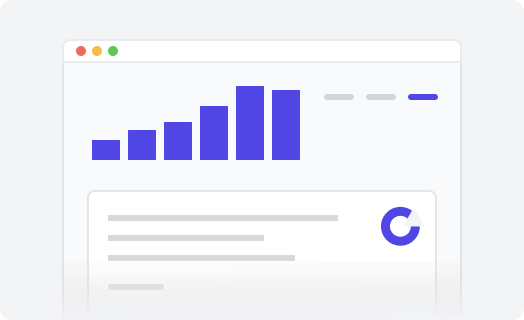Don’t let your help center fall victim to bad design
70% of online businesses fail because of bad usability
Source: Uxeria
Poor visuals and confusing Zendesk design can ruin your content efforts and keep your potential customers from buying. Your visitors won’t stay long if the text is hard on the eyes, and the knowledge base is difficult to use. 55% of consumers think that help centers aren’t user-friendly, but most of the time, they won’t tell you what is wrong.
91% of customers would use a self-service portal if it was tailored to their needs
Source: Zendesk
What's wrong with this Zendesk design?
Design flaw #1


Toggle to compare bad and good design
Design flaw #2


Toggle to compare bad and good design
Design flaw #3


Toggle to compare bad and good design
Design flaw #4


The mobile version design isn’t well thought out, so custom blocks aren’t aligned.
The short lines of text on a small screen make the eye jump too often from one line to another and annoy readers.
Toggle to compare bad and good design
Design flaw #5


Low contrast between the text, icons, and background makes the items nearly invisible.
Navigation buttons don’t take into account page padding (spacing), so they look inconsistent.
Toggle to compare bad and good design
Design flaw #6


Toggle to compare bad and good design
Design flaw #7


Toggle to compare bad and good design
Design flaw #8


Toggle to compare bad and good design
Design flaw #9


The gray color is usually used for non-editable fields and thus looks misleading for users.
Low contrast between the field titles and the text makes them hardly noticeable.
Toggle to compare bad and good design
Design flaw #10


Toggle to compare bad and good design
Design flaw #11


Toggle to compare bad and good design
Design flaw #12


Toggle to compare bad and good design
Design flaw #13


Small space between the title and the author makes this information harder to read and understand.
There is an ugly vertical line on the left that is aesthetically annoying.
Toggle to compare bad and good design
Design flaw #14


Toggle to compare bad and good design
Design flaw #15


Toggle to compare bad and good design