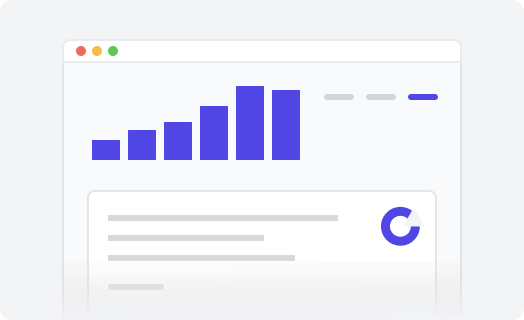Server status
This extension for your Zendesk Guide knowledge base integrates with statuspage.io The extension displays different colored indicators for different outage types (critical, major, minor, and none).
-
Unpack the downloaded
zipfile. There will be 3 files:-
status-widget-min.css -
status-widget-min.js -
Readme.txt
-
-
In Guide, click on the Customize design icon in the sidebar. The Theming center page opens.
-
Click the theme you want to edit to open it.
-
Click the Edit code button.
-
In the Assets section, click Add asset, then browse to select your files.
Select the
*.js, and*.cssfiles from the unpacked zip. The files are added to your list of asset files. -
In your theme code configuration page under the templates directory, click the
document_head.hbsfile. -
In the
document_head.hbsfile, paste the following snippet:<link rel="stylesheet" href="{{asset 'status-widget-min.css'}}" /> -
In your theme code configuration page under the templates directory, click the
footer.hbsfile. -
In the
footer.hbsfile, paste the following snippet:<script src="{{asset 'status-widget-min.js'}}"></script> -
Add the following snippet in the place where you want to display the
extension:
Replace<a class="js-status-widget" href="YOUR_LINK">System Status</a>YOUR_LINKwith your the URL of your statuspage.io page. -
Click Publish. The Server Status extension is displayed in the desired place.